
How to Quickly Add Pages to Notion: 3 Methods explained
Ever found yourself wrestling with Notion, trying to add a new page while your brilliant idea slips away? You're not alone. Many users struggle with creating pages in Notion, juggling between context switching and property assignments.
But there are three fast methods to quickly add pages to Notion that could revolutionize your workflow. Let's dive into these techniques that'll have you creating pages at the speed of thought.
Creating pages in Notion is a struggle
Adding new pages to Notion can be a real pain. You've got this brilliant idea, but by the time you've navigated through Notion's interface to create a new page, half your inspiration has evaporated.
Context switching
First, there's the dreaded context switch. You're in the zone, working on something important when inspiration strikes. But to capture that thought in Notion, you have to stop what you're doing, open the app, and fumble around. By the time you're ready to type, your train of thought has left the station.
Furthermore, with information all over the place, context switching is even worse when using Notion.
No hotkeys
Then there's the lack of a global hotkey. In a world where we can summon virtual assistants with a word, why can't we conjure up a new Notion page with a simple keystroke? It's 2023 – we shouldn't have to click through menus like it's 1999.
Going to the right place
Once you finally manage to start creating a page, you're faced with the next hurdle: finding the right location. It's like trying to file a document in a filing cabinet while blindfolded. You know it belongs somewhere, but good luck finding that perfect spot without wasting precious minutes.
Setting properties
And don't get me started on assigning properties. It's supposed to be a quick note, not a tax return! Yet here you are, filling out fields as if you're applying for a mortgage. Date created, tags, status – by the time you're done, you've forgotten what you wanted to write in the first place.
But fear not, fellow Notion users. There's hope on the horizon. In the following sections, we'll explore three methods that can turn this frustrating process into a breeze.
Use Notion shortcuts to create and move pages fast
Notion's built-in shortcuts can be helpful for fast page creation. While they might not solve all your woes, they streamline your workflow significantly.
First, open Notion. Creating a new page is as simple as hitting ⌘ + N (or Ctrl + N for Windows users). No more clicking through menus or hunting for the "+" button.
Then, use ⌘ + ⇧ + P to open the "Move to" dialog. It's like teleportation for your pages – zap them wherever they need to go in your Notion workspace.
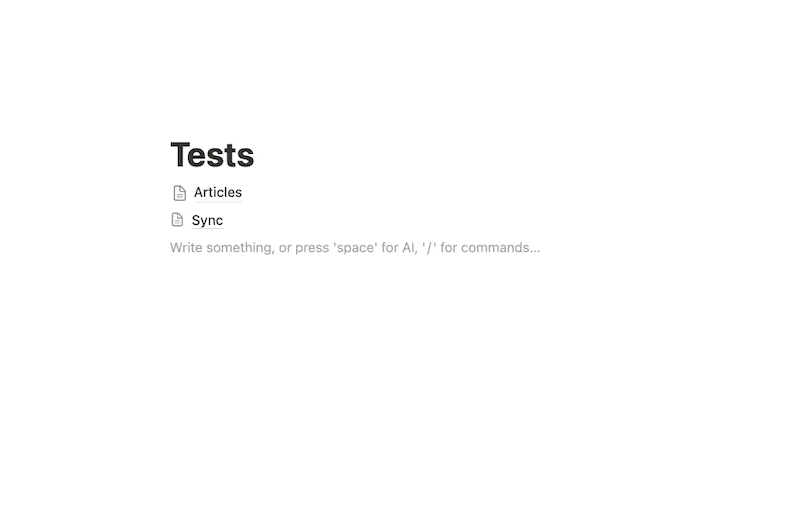
When it comes to assigning properties, things get a bit trickier. Notion offers the Tab key for navigating between properties, but let's be honest – it's about as consistent as a weather forecast. Sometimes it works like a charm, other times it leaves you tabbing into the void.
Here's the rub: this method requires you to have Notion open already. If you're in the middle of something else when inspiration strikes, you'll still need to switch over to Notion before you can start creating. It's not perfect, but it's a step in the right direction for faster page creation.
Use Apple Shortcuts
If you're an Apple user, you might find salvation in Apple Shortcuts. This tool can streamline your Notion workflow but comes with its own quirks and limitations.
With Apple Shortcuts, you can create custom shortcuts for adding pages to specific locations in Notion.
However, there's a catch – you'll need a separate shortcut for each location. It's not a one-size-fits-all solution, but it can be powerful if you frequently add pages to the same few databases or locations.
The real beauty of Apple Shortcuts lies in its versatility. You can trigger these shortcuts from various places on your Apple devices: Mac menu bar, MacOS' Spotligth, iOS Today view, App screen, and so on. You can even set up automations to trigger your shortcuts, turning you into a Notion page-creating machine.
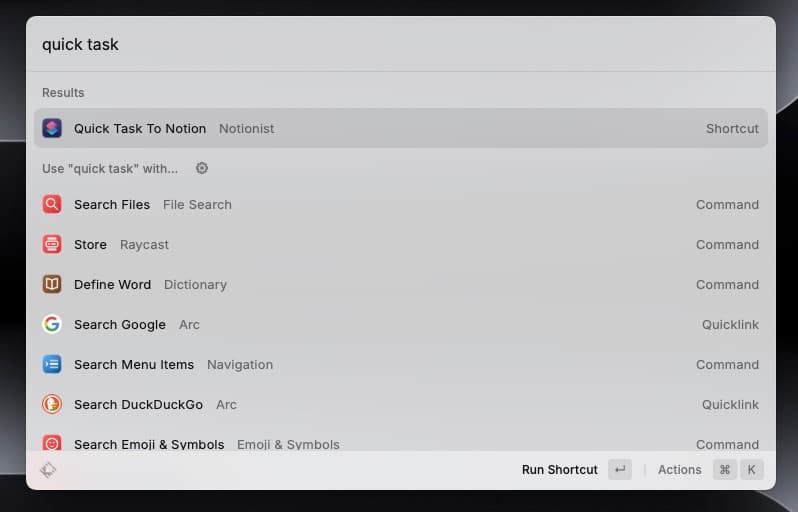
But here's where things get a bit sticky – assigning properties. While you can set up property assignments in your shortcuts, it's about as straightforward as assembling flat-pack furniture blindfolded. You'll need to dive into the Notion API and configure it within your shortcut. It's doable but not for the faint of heart.
So, while Apple Shortcuts offers flexibility in how and where you trigger your page creation, it comes at the cost of some complex setup. It's a powerful tool but might require you to don your tech wizard hat to get the most out of it.
If you're interested in exploring the full potential of Apple Shortcuts with Notion, check out this comprehensive guide on Notion Apple Shortcuts. You can download ready-to-use shortcuts. We explain how to go beyond the limits of the default Notion's shortcuts.
Use Raycast
Enter Raycast, a productivity powerhouse (unfortunately only for the Mac users). This app launcher on steroids offers a slick Notion integration that could be the answer to your page-creation prayers.
Basic usage
Getting started with Raycast is a breeze. First, install the Notion extension from the Raycast Store. Then, pop your Notion API key into the settings, and you're off to the races.
Once set up, Raycast offers four Notion-specific actions:
- Append content to a page
- Search page
- Append content from URL
- Create page in database
Creating templates with pre-filled properties
Here's where Raycast really shines – templates. You can create 'templates' using Raycast Quicklinks, essentially saving your frequently used page configurations. It's like having a bunch of "Easy" buttons for different types of Notion pages.
Here's how to set up a template:
-
Open Raycast and select "Create Database Page."
-
Fill in the properties you want pre-filled when using this template.
-
Hide properties you'll never use by hitting ⌘ + K, then clicking 'Hide/show property' (or use ⌘ + ⌥ + ⇧ + P):

-
Reorder properties to your liking (⌘ + K or ⌘ + ⌥ + ⇧ + O):

-
When you're done, create the template using "Create Quicklink to Command as Configured" in the Actions Menu (⌘ + K).

Give your template a name, and voila! You've got a custom page creator at your fingertips.
However, Raycast isn't without its drawbacks. It can only handle one Notion workspace at a time, which might be limiting for power users. It also can't automatically fill date properties with today's date, and the property-filling process can still be time-consuming. Plus, there are no keyboard shortcuts for specific actions within the Notion commands.
Despite these limitations, Raycast offers a powerful and customizable way to streamline your Notion page creation process.
Use Quick Add
Enter Quick Add, a plugin that's part of the Notionist suite, designed to make creating Notion pages a breeze. It's like having a Spotlight-style app dedicated solely to your Notion workflow.
Quick Add focuses on speed and efficiency. Trigger it with a hotkey you choose, instantly bringing up a sleek, minimalist interface. From there, you can search for existing pages or create new ones on the fly. It's like having a direct line to your Notion workspace, bypassing all the usual navigation hurdles.
Quick Add's real power lies in its shortcut system. It uses intuitive commands to streamline the page creation process:
- Use '>' to select a location for your new page.
- '#' assigns properties in a flash.
- '@' assigns people or dates.
These shortcuts turn page creation into a fluid, almost conversational process. For instance, type:
New project idea >Projects #In Progress @Tomorrow
Just like that, you've created a new page in your Projects database, set its status to "In Progress," and given it a due date for next week. All without leaving the Quick Add interface or touching your mouse.
This plugin combines the best aspects of Notion's native shortcuts, Apple Shortcuts' flexibility, and Raycast's database integration into one streamlined package. It's designed specifically for Notion users who value speed and efficiency.
Do you find tedious to create items in Notion?
Check Quick Add, a utility to create Notion items in a glance!
Quickly adding pages to Notion doesn't have to be a struggle. Whether you prefer Notion's built-in shortcuts, Apple Shortcuts' versatility, Raycast's powerful integration, or Quick Add's streamlined approach, there's a method to suit every workflow. Each option has its strengths and limitations, but they all aim to solve the common pain points of Notion page creation.
Want to supercharge your productivity?
Unlock the full potential of Notion & Obsidian with our plugins.