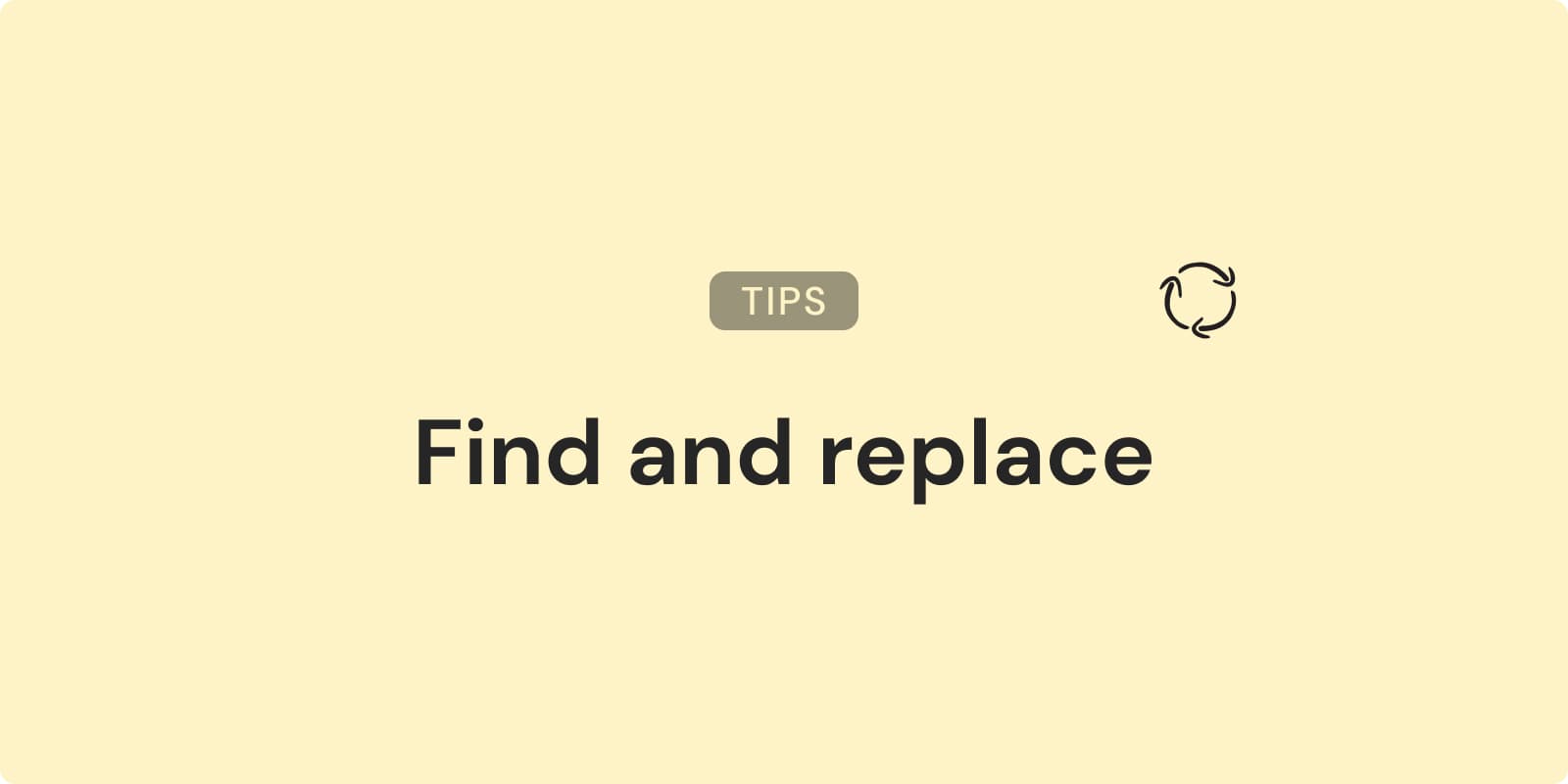
How to Find and Replace in Notion: Simple and Advanced Search
Correcting typos across a large Notion document can be tedious. Updating a project name consistently throughout your workspace is another common need.
Notion's find and replace feature, introduced in 2024, is a major productivity booster. But what if you need more advanced search capabilities? This guide will walk you through Notion's native tool and introduce a powerful Chrome extension that enhances your search and replace skills.
Using the native feature
Notion's built-in find and replace feature, introduced in 2024, makes it easy to search and edit text across your documents. Here's how to use it:
- Open the Notion page where you want to find and replace text.
- Use the keyboard shortcut "Ctrl/Cmd + F" to open the "Find" box.
- Type the word or phrase you're looking for in the search box.
As you type, Notion will highlight all instances of the searched text in yellow. The currently selected instance will be highlighted in orange.
To navigate between instances:
- Use the up and down arrows next to the search box
- The number of occurrences appears on the right side of the box (e.g., "1 of 5")
To replace text:
The Notion search is case sensitive. If you want to make non case-sensitive searches, please check the next section.
- Click the rotating arrow icon next to the down arrow to open the replace section.
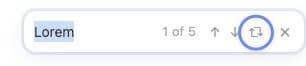
Enter the replacement text in the new field that appears.\ 3. Click "Replace" to change only the currently highlighted instance.\ 4. Click "Replace all" to update every occurrence of the searched text on the page.
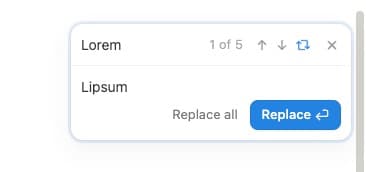
This native feature is perfect for quick edits and simple replacements. However, for more complex search and replace operations, you might need a more powerful tool.
Go Further with Search and Replace Chrome Extension
Notion's native find and replace feature is useful for basic tasks. However, power users might need more advanced functionality.
The Search and Replace Chrome Extension offers a robust solution, but it isn't compatible with dynamic web apps like Notion or Google Docs. Here's a workaround to use its features:
Workaround for Using the Extension with Notion
- Copy your Notion content to your clipboard.
- Open Markdown Live Preview in your browser.
- Paste your Notion content into the markdown editor.
- Use the Search and Replace Chrome Extension to make your edits.
- Copy the edited content back to Notion.
Features of the Search and Replace Chrome Extension
The extension offers several advanced features:
- Regular expression support
- Case-sensitive matching
- Whole word matching
- Ability to save search and replace instances for future use
- Apply rules to multiple web pages using regular expressions
What are Regular Expressions and What You Can Do with Them
Regular expressions (regex) are powerful search patterns that allow for complex text matching. With regex, you can:
- Replacing Specific Word Boundaries: Use
\bto match word boundaries, allowing you to replace whole words without affecting partial matches. For example,\bcat\bwill match "cat" but not "category". - Matching and Replacing Patterns: Regular expressions can match and replace complex patterns, such as dates, email addresses, or HTML tags. For instance,
<\/?[a-z]+>can match and replace HTML tags. - Case-Insensitive Matching: Use the
(?i)flag to perform case-insensitive searches, ensuring you catch all instances regardless of capitalization.
Examples of Regular Expressions
- Match email addresses:
\b[A-Za-z0-9._%+-]+@[A-Za-z0-9.-]+\.[A-Z|a-z]{2,}\b - Find phone numbers:
\b\d{3}[-.]?\d{3}[-.]?\d{4}\b - Replace all instances of "color" or "colour" with "hue":
colou?r
Use ChatGPT to generate regular expressions easily.
Using these advanced search and replace techniques, you can enhance your productivity in Notion, especially when dealing with large documents or repetitive editing tasks.
Whether you use Notion's native find and replace feature or leverage the power of the Search and Replace Chrome Extension, these tools can streamline your workflow.
The native feature offers quick, simple edits. The extension provides advanced capabilities for complex search and replace operations. By mastering these techniques, you'll efficiently manage and edit your Notion content, saving time and reducing errors in your documents.