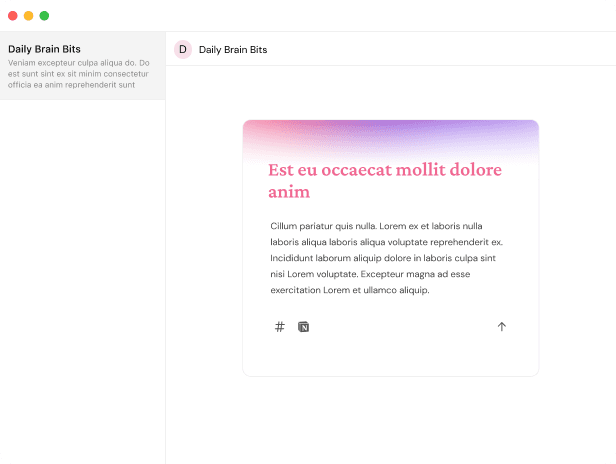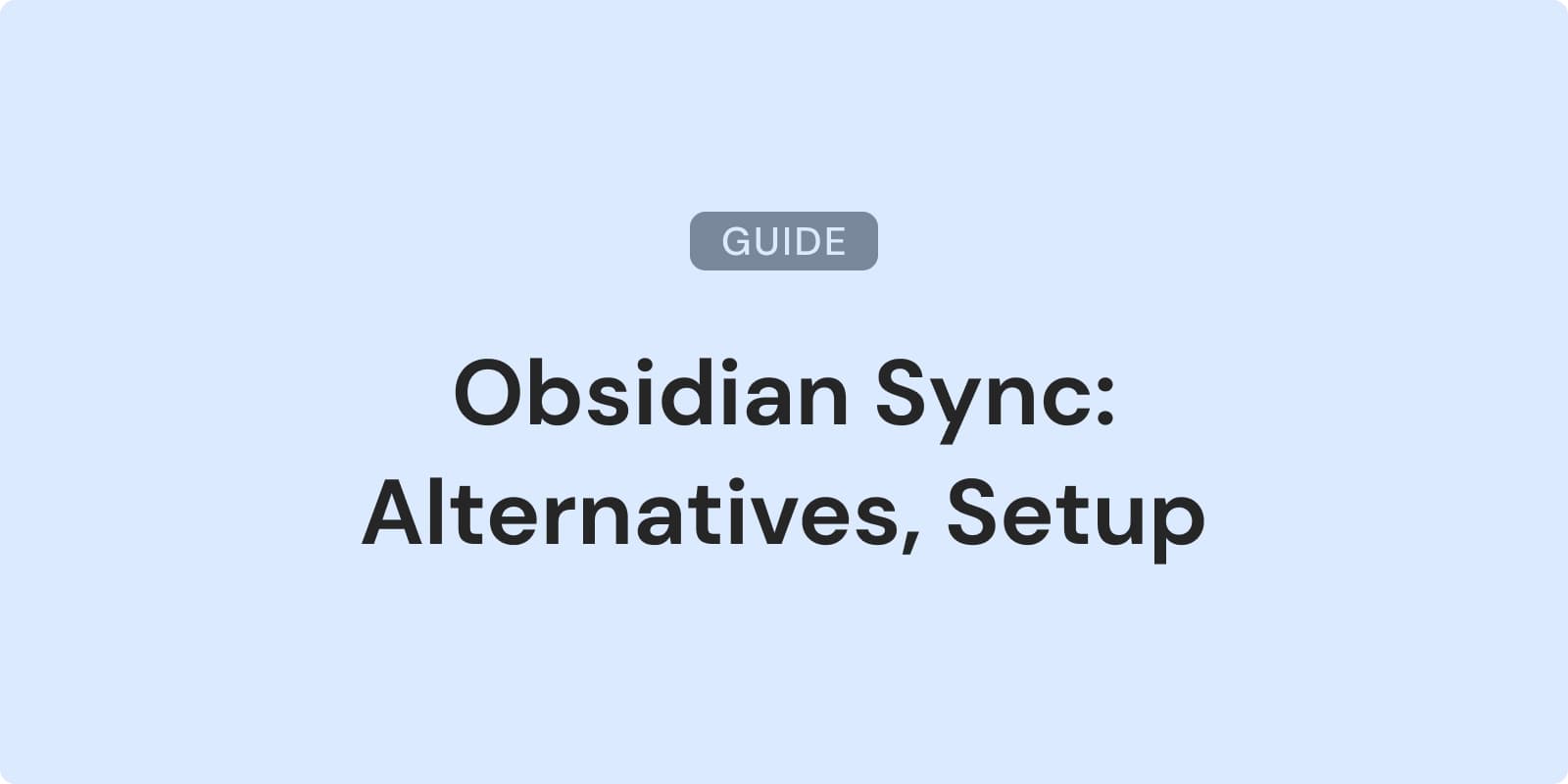
Obsidian Sync: Complete Guide and Alternatives
Can't access your crucial notes when needed? For Obsidian users, syncing vaults across devices can be essential but tricky. Whether you want to avoid Obsidian's official sync fees or need more flexible options, this guide covers various methods to keep your digital second brain in sync. We'll explore cloud-based solutions and open-source options, sharing the pros and cons of popular obsidian sync alternatives to help you find the perfect fit for your note-taking needs.
Overview of Obsidian Sync Options
Obsidian, the note-taking app loved by students and professionals, works best when notes are accessible on all devices. But syncing vaults isn't always easy. Let's explore the Obsidian sync alternatives and the challenges of maintaining a seamless note environment.
Syncing Obsidian vaults involves mirroring your markdown files across your devices. While this sounds straightforward, maintaining version control, handling conflicts, and preserving your network of links add complications.
Common issues with syncing Obsidian vaults include:
- File conflicts: When edits occur on multiple devices before syncing, conflicts can arise, creating headaches.
- Sync speed: Large vaults or slow internet can cause long sync times.
- Platform limitations: Some methods work well on certain operating systems but not on others.
- Cost considerations: While some solutions are free, others may not fit everyone's budget.
- Privacy concerns: Keeping personal notes secure and private is crucial for many users.
We'll explore various sync options, weighing these factors to help you find the perfect balance for your needs. From Obsidian's official sync service to DIY solutions using popular cloud storage providers, we’ll explore all possibilities to keep your thoughts in sync.
Obsidian Sync (Official)
Obsidian Sync, the official service, offers a seamless way to keep your vaults synchronized across devices. Let's look into setting it up and review its pros and cons.
Setting Up Obsidian Sync
- Open Obsidian and go to Settings.
- Select the Sync option.
- Create a new remote vault.
- Connect your local vault to the remote one.
You need an Obsidian account and an active Sync subscription to use this service.
Benefits of Obsidian Sync
Obsidian Sync is tailor-made for users. Here's why it stands out:
-
Security and Privacy: Your data has end-to-end encryption, keeping it secure.
-
Real-time Syncing: Changes appear almost instantly across devices.
-
Selective Syncing: Choose which files and preferences to sync.

-
Collaboration Features: Shared vaults simplify team projects.
-
Recovery system: Allow to make snapshots on a regular basis, retrive deleted files, etc.

The Drawbacks
Despite its strengths, Obsidian Sync has some downsides:
- Cost:
- $5 for 1 synced vault, 1 GB total storage, 5 MB maximum file size, 1 month version history
- $10 for 10 synced vaults, 10 GB total storage, 200 MB maximum file size, 12 month version history
- Limited Storage: The Sync Plus plan offers 10GB, which may not suffice for large vaults, especially if you have big attachements (pdfs, lots of images, etc.).
Obsidian Sync provides a solid, purpose-built solution for syncing digital notes. Its seamless integration and security features make it a top choice for Obsidian users. However, the cost might lead some to consider alternative obsidian sync alternatives, which we'll discuss next.
Syncing via iCloud Drive
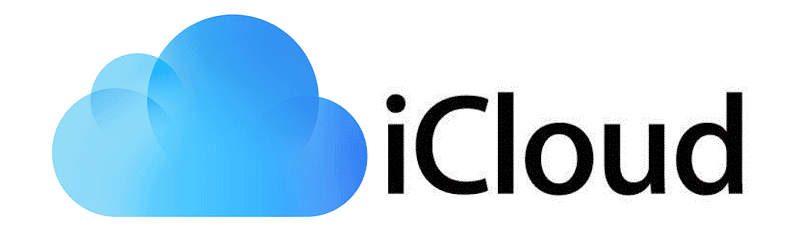
For Apple users, iCloud Drive offers an alternative to Obsidian's official sync. This built-in solution keeps your notes in sync across Apple devices, but it has its quirks.
Setting Up iCloud Sync
-
Create an Obsidian vault in your iCloud Drive folder.

-
On one of your Apple devices, open Obsidian.
-
Select the vault from iCloud Drive.
This method works well within the Apple ecosystem but excludes Android and Windows users.
The Upsides of iCloud Sync
iCloud Drive sync has several advantages:
- Cost-effective: It's free for Apple users, leveraging existing storage.
- Simplicity: No extra software or complex setup needed.
- Native integration: Works smoothly with iOS and macOS.
The Downsides
iCloud sync has several drawbacks:
- Performance issues: Syncing can be slow, especially on iOS devices.
- Conflict headaches: File conflicts and duplicates can occur more often.
- Platform limitations: It doesn't (out of the box) support non-Apple devices.
Optimizing iCloud Sync Speed
To fix slow sync speeds, try these tips:
- Use a stable Wi-Fi connection.
- Close unnecessary apps to free up system resources.
- Restart your device if sync seems stuck.
- Break up large vaults into smaller ones.
Disable the "Optimize Mac Storage" feature in iCloud settings. This option can cause iCloud to offload your files, leading to unexpected Obsidian behavior.
Though iCloud Drive offers a convenient sync solution for Apple users, its limitations make it less ideal for those using multiple platforms or large vaults. The simplicity is appealing, but potential sync conflicts and performance issues might prompt power users to look for other obsidian sync alternatives. We'll continue exploring more flexible and cross-platform solutions.
Struggling to recall your important notes?
Check Daily Brain Bits, it helps you remember your notes with daily emails
Using Dropbox or OneDrive

For those needing a platform-agnostic solution, cloud storage services like Dropbox and OneDrive provide an appealing alternative for syncing Obsidian vaults. These services offer accessibility, ease of use, and cross-platform support.
Setting Up Dropbox or OneDrive Sync
- Install Dropbox or OneDrive on all your devices.
- Move your Obsidian vault to the cloud storage folder.
- Open the vault from the cloud storage folder in Obsidian on each device.
This method works across Windows, macOS, iOS, and Android, making it versatile for diverse device ecosystems.
Benefits of Cloud Storage Sync
- Free tier available: Both services offer free storage plans, though space is limited.
- Cross-platform support: Works seamlessly across different operating systems.
- Familiar interface: Many users are already comfortable with these services.
- Version history: Built-in file versioning can save you from accidental deletions or changes.
Drawbacks to Consider
- Sync speed: Real-time syncing isn't guaranteed, leading to potential delays.
- File conflicts: Simultaneous edits on multiple devices can create conflicting versions.
- Storage limits: Free tiers may not suffice for large vaults, requiring paid upgrades.
- Privacy concerns: Your data resides on third-party servers, which may not be ideal for privacy-conscious users.
Resolving File Conflicts
When conflicts arise, both Dropbox and OneDrive create separate conflict copies. Handle them with these steps:
- Identify the conflicted files (marked with "conflicted copy" in the filename).
- Compare the contents of the original and conflicted files.
- Manually merge the changes into one file.
- Delete the unnecessary conflict copy.
Minimize conflicts by:
- Ensuring sync is complete before closing Obsidian.
- Avoiding simultaneous edits on multiple devices.
- Using Obsidian's sync status indicator to confirm changes are saved.
Performance Tips
To optimize your sync experience:
- Use selective sync to exclude large files or folders you don't need on all devices.
- Regularly clean up your vault to reduce unnecessary syncing.
- Close Obsidian when not in use to prevent constant background syncing.
While Dropbox and OneDrive offer robust syncing solutions for Obsidian, they're not without challenges. Sync conflicts and privacy considerations may give some users pause. However, for those already invested in these ecosystems or seeking a balance between cost and functionality, they remain solid obsidian sync alternatives for keeping vaults in sync across devices.
If you're interested in exploring alternatives to other productivity tools, check out our guide on Omnivore alternatives for read-it-later apps.
Google Drive and FolderSync for Android
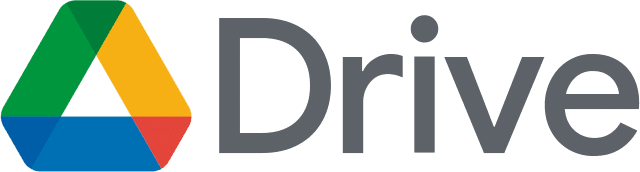
For Android users, combining Google Drive with FolderSync offers a powerful alternative. This method uses Google Drive's ubiquity and FolderSync's versatility to bridge the gap between cloud storage and local folders.
Setting Up Google Drive with FolderSync
-
Install Google Drive on your computer and mobile device.
-
Download and install FolderSync on your Android device.
-
In FolderSync, create a new folder pair:
- Select Google Drive as the cloud account.
- Choose your Obsidian vault folder on Google Drive.
- Set a local folder on your Android device as the destination.
-
Configure sync settings (e.g., two-way sync, sync frequency).
-
Run the initial sync.
-
Open Obsidian on your Android device and set the local synced folder as your vault.
Benefits of This Approach
- Cost-effective: Google Drive offers 15GB of free storage.
- Cross-platform compatibility: Works across desktop and mobile platforms.
- Customizable sync: FolderSync allows granular control over sync frequency and direction.
- Offline access: Your files are available locally on your Android device.
Drawbacks to Keep in Mind
- Setup complexity: Requires additional steps and a third-party app.
- Potential sync delays: Sync isn't instantaneous and depends on FolderSync's settings.
- Battery impact: Frequent syncing can affect your device's battery life.
- Learning curve: Managing sync conflicts may require some technical know-how.
Alternatives to FolderSync
Other syncing options for Android users include:
- Autosync for Google Drive: Offers similar functionality with a focus on Google Drive.
- Dropsync: Primarily for Dropbox but supports other cloud services.
- Solid Explorer: A file manager with cloud sync capabilities.
Each alternative has unique features and limitations; exploring them can help you find the best fit.
Optimizing Your Sync Setup
To get the most from this method:
- Adjust FolderSync's sync frequency based on your usage patterns.
- Use Wi-Fi only syncing to conserve mobile data.
- Exclude large files or folders from syncing to save space and improve speed.
- Regularly check for sync conflicts and resolve them promptly.
The combination of Google Drive and FolderSync provides a flexible and powerful sync solution for Android users. While it requires more setup than some alternatives, it offers control and customization that power users will appreciate. However, the complexity and potential sync delays may not suit those looking for a more streamlined, out-of-the-box solution, making it one of the obsidian sync alternatives to consider.
Want to supercharge your productivity?
Unlock the full potential of Notion & Obsidian with our plugins.
Utilizing Syncthing

For tech-savvy users, Syncthing offers a free, open-source solution with real-time syncing capabilities. This decentralized tool keeps your Obsidian vaults in sync across devices without relying on cloud storage.
Setting Up Syncthing
- Install Syncthing on all your devices (available for Windows, macOS, Linux, and Android).
- Launch Syncthing and note the device ID for each installation.
- Add each device to the others using their respective device IDs.
- Create a new shared folder on one device, pointing to your Obsidian vault.
- Share this folder with your other devices.
- Accept the shared folder on each device and set the appropriate local path.
Benefits of Syncthing
- Free and open-source: No subscription fees or hidden costs.
- Real-time syncing: Changes propagate quickly between devices.
- Privacy-focused: Your data never touches third-party servers.
- Flexible: Works across various operating systems and device types.
- Versioning: Offers file versioning to recover from accidental changes.
Drawbacks to Consider
- Complex setup: Requires more technical knowledge than cloud-based solutions.
- No web access: Files are only accessible on devices with Syncthing installed.
- Resource usage: Can be more resource-intensive than other methods.
- Manual conflict resolution: Requires user intervention to resolve sync conflicts.
Securing Your Syncthing Setup
To enhance the security of your sync:
- Use strong passwords for device authentication.
- Enable HTTPS for the Syncthing web GUI.
- Regularly update Syncthing to the latest version.
- Use encrypted folders for sensitive information.
- Configure Syncthing to only sync on trusted networks.
Performance Optimization
Optimize Syncthing with these tips:
- Adjust scan intervals based on usage patterns.
- Use selective sync to exclude large or unnecessary files.
- Configure Syncthing to use specific network interfaces or limit bandwidth usage.
- Regularly prune old versions to conserve disk space.
Syncthing offers a powerful and customizable obsidian sync alternative. Its real-time syncing and privacy-focused approach make it an attractive option for users who prioritize control over their data. However, the technical setup and ongoing management may be daunting for less tech-savvy users. For those willing to invest time in learning and configuring Syncthing, it provides a robust, cost-effective syncing solution that keeps your digital notes in perfect harmony across all your devices.
Syncing with GitHub
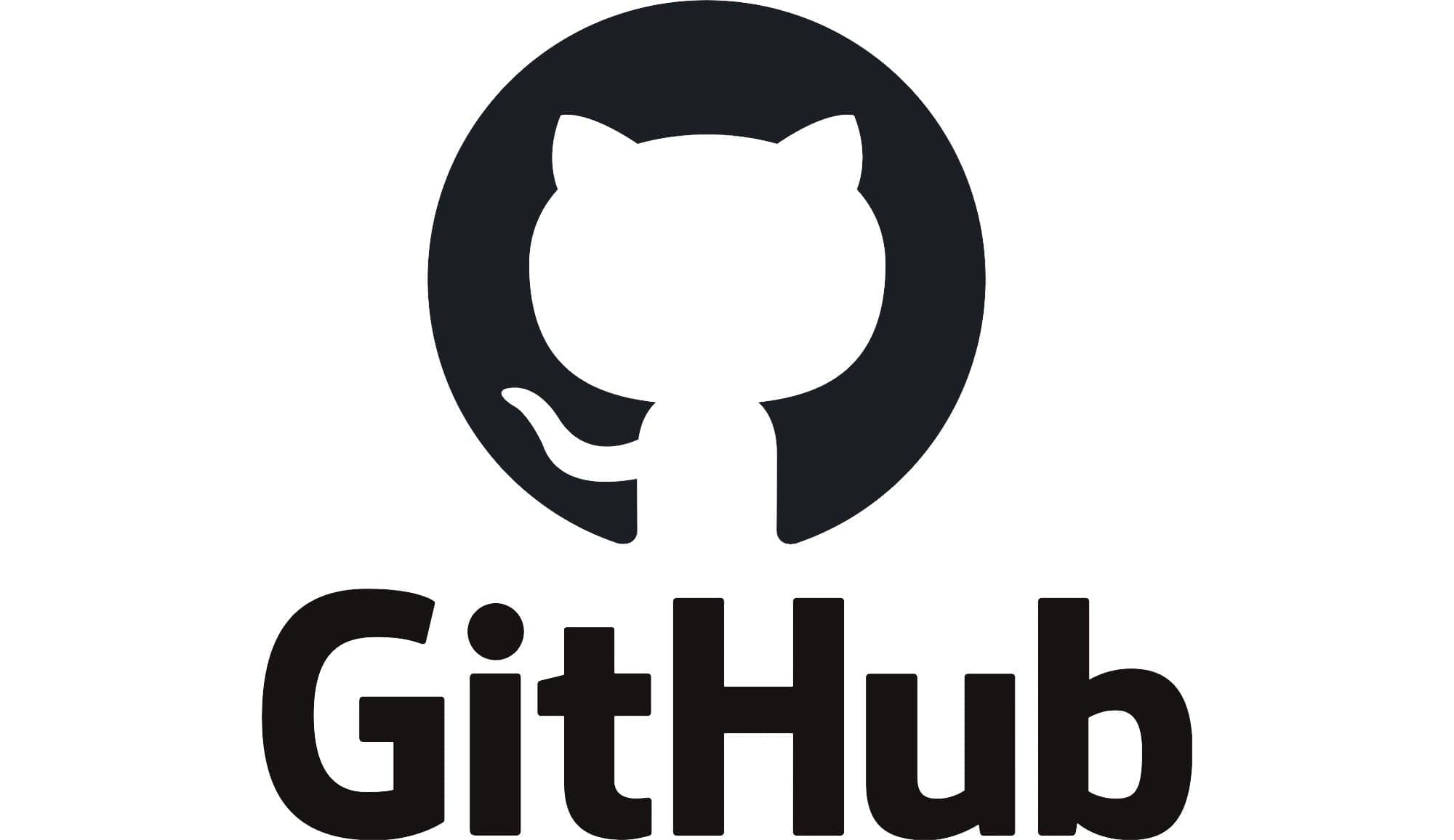
For developers and tech-savvy users, GitHub offers a unique way to sync Obsidian vaults using version control. This method uses Git's powerful versioning capabilities, providing a robust solution for managing and syncing notes.
Setting Up GitHub Sync
- Create a new GitHub repository for your Obsidian vault.
- Clone the repository to your local machine.
- Move your Obsidian vault files into the cloned repository.
- Commit and push your initial vault to GitHub.
- On other devices, clone the repository and open it as an Obsidian vault.
- Use Git commands or a Git client to pull updates and push changes.
You can install Obsidian-git to sync your vault from the Obsidian UI.
Benefits of GitHub Sync
- Free: GitHub offers free private repositories.
- Version control: Full history of changes and the ability to revert.
- Branching: Experiment with different versions of your notes.
- Collaboration: Easy sharing and collaboration on specific notes or entire vaults.
- Issue tracking: Use GitHub issues for task management within your vault.
Drawbacks to Consider
- Git knowledge required: Steep learning curve for non-developers.
- Not real-time: Syncing requires manual git operations.
- Conflict resolution: Merging conflicts can be complex.
- Mobile limitations: Challenging to use on mobile devices.
Best Practices for Managing Obsidian Vaults with GitHub
- Commit frequently: Make small, focused commits to ease tracking and reverting changes.
- Use meaningful commit messages: Clearly describe the changes in each commit.
- Create branches for major changes: Use feature branches for significant reorganizations or experiments.
- Utilize .gitignore: Exclude personal or sensitive files from version control.
- Regular pulls and pushes: Sync often to minimize conflicts.
Mobile Workarounds
While GitHub sync isn't natively mobile-friendly, there are some workarounds:
- Use mobile Git clients like Working Copy (iOS) or MGit (Android).
- Combine GitHub with a cloud storage solution for mobile access.
- Utilize GitHub's mobile app for basic operations and viewing.
Conclusion
Exploring obsidian sync alternatives uncovers a diverse range of solutions, each with its strengths and trade-offs. From the official Obsidian Sync to DIY methods like GitHub, users have plenty of options to keep their digital notes in harmony across devices. Assess your specific needs—considering budget, technical comfort, and privacy concerns—to find the perfect sync solution. As the Obsidian ecosystem evolves, expect more innovative sync options to emerge, enhancing the way we manage and access our knowledge bases.
Struggling to recall your important notes?
Check Daily Brain Bits, it helps you remember your notes with daily emails