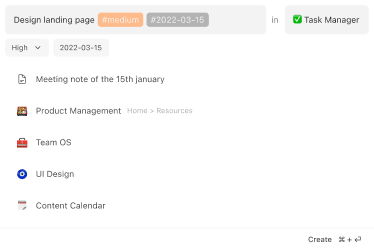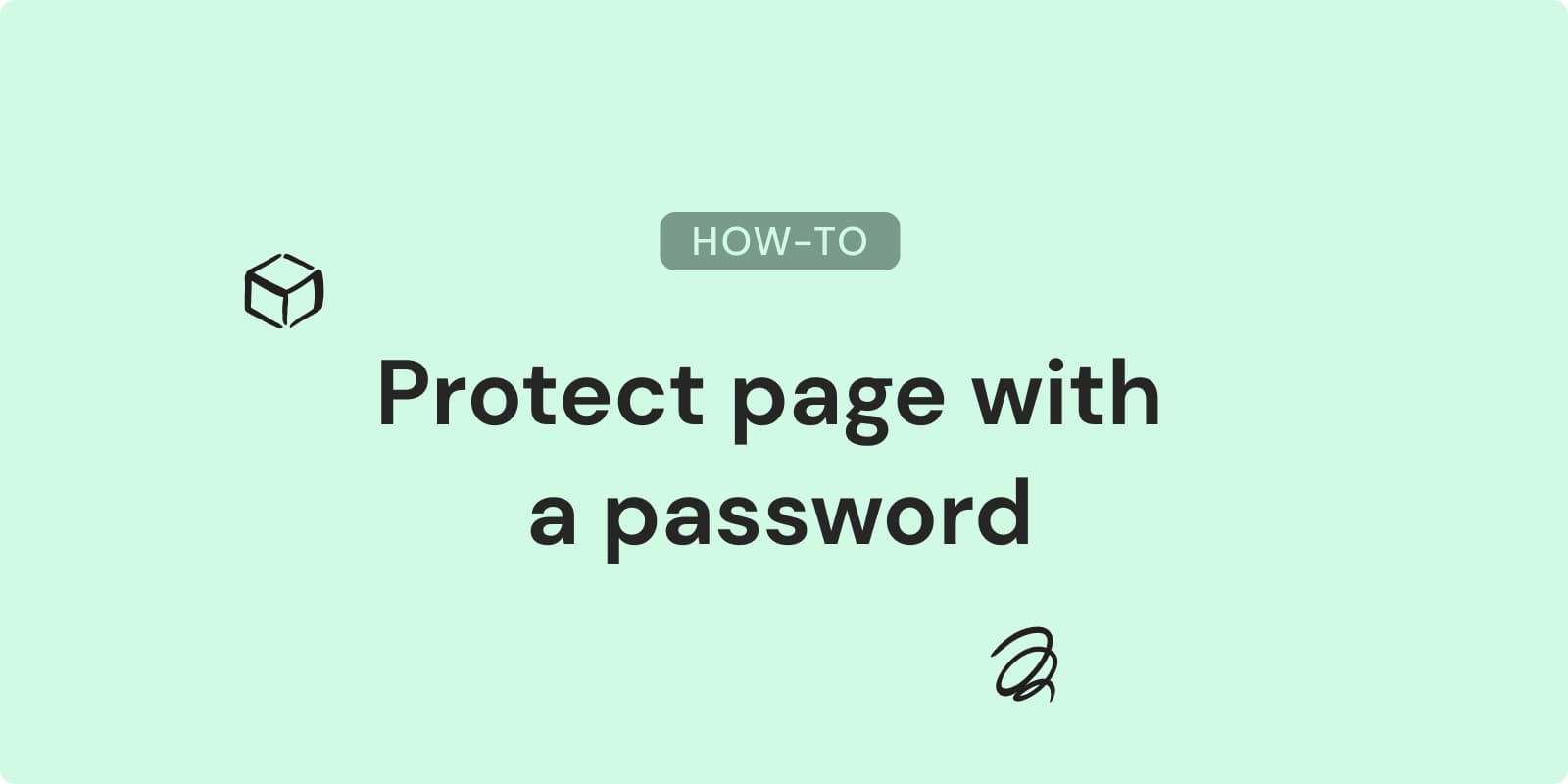
How to Password Protect Your Notion Pages For Free
Want to add an extra layer of security to your Notion workspace? While Notion doesn't offer built-in password protection, you can use other tools.
This guide explains three powerful tools - Papermark, Sotion, and Simpl.ink - to turn your Notion pages into secure spaces. Whether you're protecting client data or personal projects, we'll show you how to create Notion password protected pages for free.
Common Methods for Password Protecting Notion Pages
There are several ways to secure your Notion pages. Let's explore the most common methods for creating Notion password protected pages.
Unfortunately, Notion doesn't currently include a built-in feature for adding passwords to pages. This has led to the rise of third-party solutions and workarounds. Some users embed password-protected content from other platforms into Notion pages. These methods often lack the seamless integration and user experience of dedicated plugins.
Notion can't either generate secured filtred view to share a part of a database. We listed 6 methods to bypass thislimitation.
Using third-party apps
Third-party plugins have become a popular solution. Tools like Papermark, Sotion, and Simpl.ink offer robust password protection features that integrate seamlessly with Notion. These tools allow you to generate secure links, set custom passwords, and add expiration dates to your shared pages.
The absence of native password protection in Notion has created a niche for third-party tools. These plugins fill the security gap and often provide additional features like analytics, custom branding, and advanced sharing options.
Tutorial: How to Password Protect Notion Pages Using Papermark
Papermark offers a straightforward solution for creating Notion password protected pages. Here's a step-by-step guide to secure your Notion content using this tool.
Step 1: Set up a Papermark account
Visit the Papermark website and create an account. This process is quick and gives you access to the platform's document protection features.
Step 2: Connect your Notion page
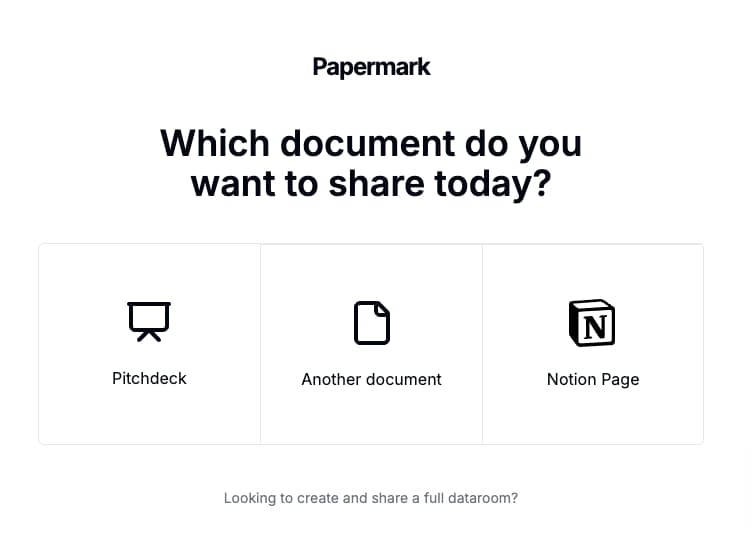
Instead of exporting or downloading your Notion file, Papermark allows you to directly connect your Notion page. Obtain the link to the Notion page you wish to secure.
Step 3: Generate a secure link
Once your Notion page is connected, use Papermark to create a secure, shareable link. This link will act as the gateway to your protected content.
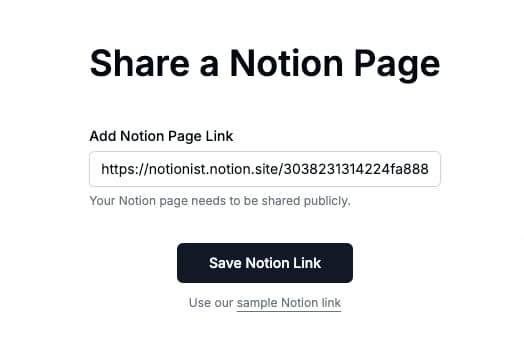
### Step 4: Enable password protection
Go to the link sharing settings in Papermark. You'll find the option to enable password protection. Activate this feature to ensure that only authorized users can access your Notion page.
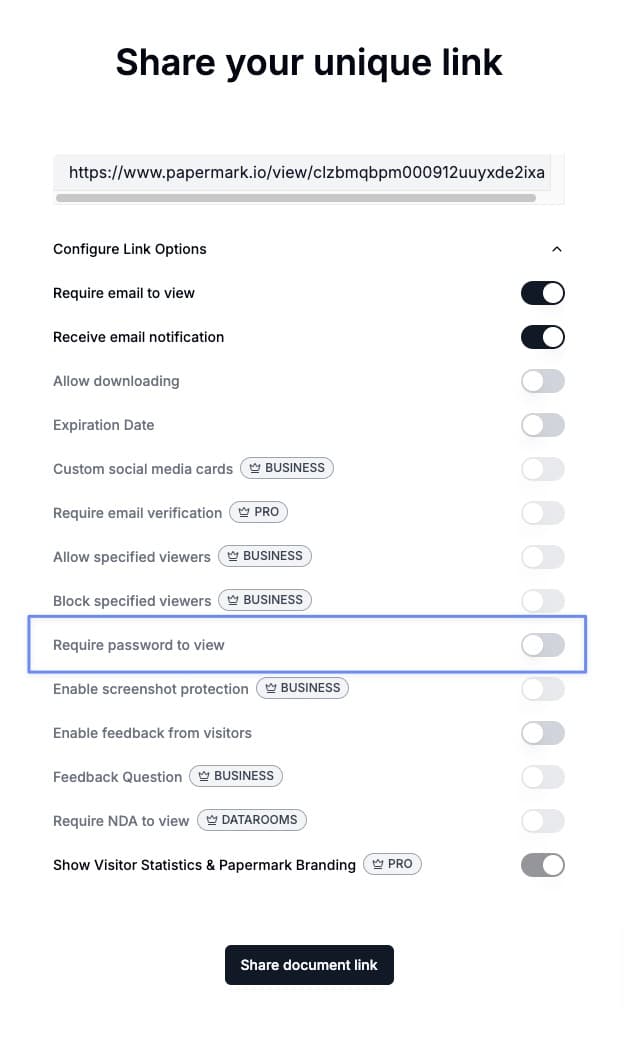
### Step 5: Set additional controls
Papermark provides several advanced security options:
- Expiration dates: Set a time limit for access.
- Download permissions: Control whether users can download the content.
- User restrictions: Specify allowed users for more granular access control.
Papermark features real-time insights and analytics. You can track engagement, view page-by-page analytics, time spent on each page, and even viewer location data. This information is invaluable for understanding how users interact with your secure documents.
Papermark is open-source. So you can easily upload it on the infrastructure of your choice (Vercel, Render.com,etc.), and use your domain name. You can even update the code for custom functionalities.
While Papermark offers a free plan, some advanced features may require a paid subscription. Consider the Starter plan at €15 per month or the Pro plan at €30 per month for additional functionality beyond basic password protection.
Want to supercharge your productivity?
Unlock the full potential of Notion & Obsidian with our plugins.
Tutorial: How to Password Protect Notion Pages Using Sotion
Sotion provides another robust solution for creating Notion password protected pages. Let's walk through the process of securing your Notion content using this versatile platform.
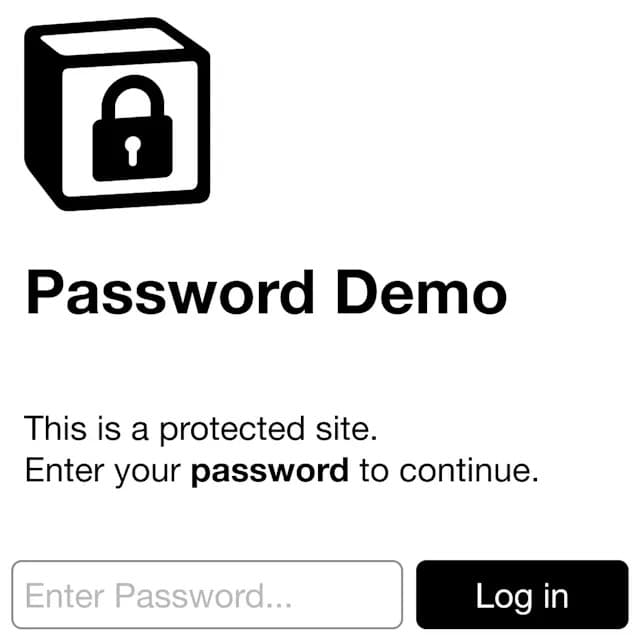
Step 1: Set up a Sotion account
Log into your Sotion dashboard. If you don't have an account, you need to create one to access Sotion's features.
Step 2: Navigate to the "Page" menu
Once logged in, locate and click on the "Page" menu in your Sotion dashboard. This menu contains the options to manage your Notion page's security settings.
Step 3: Enable and customize password protection
Under the "Membership Options" section, find the "Password Protection" feature. Enable this option by clicking on it. Sotion sets a temporary password by default. To customize it:
- Go to the "Login Page" menu in Sotion.
- Enter your desired password for the Notion page.
- Optionally, set the login duration to control how long the password remains valid.
Step 4: Save changes and verify access
After setting your custom password, click "Save Changes" to update the password settings. Test the password protection by attempting to access your Notion page using the new secure link and password.
Limitations on pages and users
Sotion's capabilities for password protecting Notion pages depend on the pricing plan you choose:
- Basic Plan ($7/month): Allows protection for a single domain.
- Starter Plan ($17/month): Supports up to 3 domains.
- Pro Plan ($37/month): Enables protection for up to 10 domains.
- Agency Plan ($97/month): Offers protection for unlimited domains.
Sotion doesn't impose strict limitations on the number of pages you can protect within a domain. However, the number of domains you can secure is tied to your subscription level.
Sotion also offers additional features that complement password protection:
- Custom branding on the password page.
- Email sign-in option for granting access.
- Restricted email list for controlling who can access the content.
- Paid membership options for monetizing your protected content.
These features ensure a secure and tailored experience when sharing your Notion pages. Regularly update your passwords and review access logs to maintain a high level of security for your protected content.
Tutorial: How to Password Protect Notion Pages Using Simpl.ink
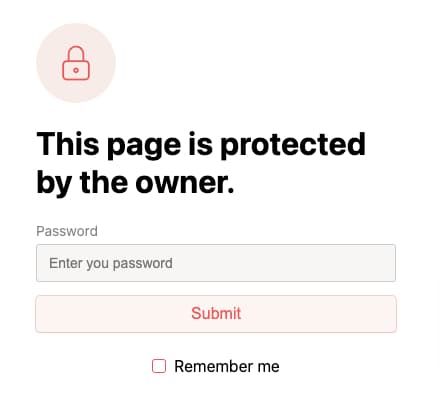
Simpl.ink offers a user-friendly approach to creating Notion password protected pages. Here's a detailed guide on how to use this platform to secure your Notion content.
Step 1: Open Simple.Ink and log in
Navigate to the Simple.Ink website and log into your account. If you're new to the platform, you'll need to create an account first.
Step 2: Go to your website's dashboard
Once logged in, you'll be directed to your dashboard. Select the website that contains the Notion page you want to protect.
Step 3: Navigate to the "Pages" section
On the left side menu of your dashboard, click on the "Pages" section. This menu is where you'll manage the security settings for your Notion pages.
Step 4: Enable and set a custom password
Find the specific page you want to protect, or choose to protect your entire website. In the "Password" section, check the box that says "Password-protect this page." Then, type in your desired password for the Notion page.
Step 5: Save changes and verify settings
After setting your password, save your changes. Test the password protection by trying to access your Notion page using the new secure link and password.
Comparing free vs. paid plans for password protection features
Simpl.ink offers both free and paid plans, each with different levels of password protection features:
Free Plan ($0/month):
- Basic password protection
- Unlimited collaborators
- Automatic sync with Notion
Monthly Plan ($12/month):
- All features of the free plan
- Custom domains
- Advanced SEO settings
- Custom code integration
- RTL language support
- Custom dark/light mode
Paid plans starting from $6/month offer additional features like branded domain names and badge removal.
Simpl.ink's password protection feature integrates with other functionalities like custom forms and SEO optimization, allowing you to create a secure yet fully functional website from your Notion pages.
Conclusion
Protecting your Notion pages with passwords doesn't have to be complicated or expensive. Whether you choose Papermark, Sotion, or Simpl.ink, you now have the tools to create Notion password protected pages that keep your sensitive information secure.
Each platform offers unique features and pricing options, allowing you to choose the best fit for your needs. As Notion continues to evolve, we may see native password protection in the future. For now, these third-party solutions provide robust security options for your digital workspace.
Do you find tedious to create items in Notion?
Check Quick Add, a utility to create Notion items in a glance!